algorithmic modeling for Rhino
Information
Parametric tools to create and manipulate rectangular grids, attractors and support creative morphing of parametric patterns.
This is a BETA version and works only with the latest Rhino 5.0 BETA on Windows 32 & 64 Bit.
Location: Seattle, USA
Members: 788
Latest Activity: Jul 24, 2023
Downloads and Installation (Last update: October 15, 2012):
-------------------------------------------------------------------
Each time you update, please do the following:
1- Download the latest service release of Rhinoceros 5 and the latest Grasshopper.
2- Download the latest PanelingTools for Rhino 5.0 and Grasshopper. Make sure to double click on the installer to install.
3- Open Rhino, you should see PanelingTools menu in Rhino. Open Grasshopper, you should see the PanelingTools tab in Grasshopper.
Where to start:
-------------------------------------------------------------------
The PanelingTools for Grasshopper Primer (PDF) has many tutorials and detailed description of all components with examples. You can use as a start point to learn about the plugin.
Download The Primer Examples and Tutorials. This includes all components example and tutorials as Grasshopper definitions.
Online Class (On-Demand):
-------------------------------------------------------------------
Join the developer for a comprehensive online class (10 hour). Click for details...
Overview:
-------------------------------------------------------------------
First step is to create a rectangular grid using one of the tools in "Grid" tab. Some of these components take a list of points, which you can generate using GH standard components, or divide a curve using one of the tools under "Curve" tab of PanelingTools.
Once a grid is created, you can shuffle it using one of the attraction methods under "Grid Attractors" tab. One output is the shuffled grid, another output is the normalized weights based on the attraction method that can be used for variable offset or variable paneling for example.
"Grid Utility" tab helps you do things like extracting points from the grid, replace points, extract center grid, expand grids, create surface from grid, etc.
"Panel Utility" tab has components to pull panel edges to a surface using pull, iso curves or shortest path.
"Panel2D" tab has many ways to panel the rectangular grid and populate 2D components.
"Panel3D" contain components to populate 3D patterns between 2 bounding grids.
If you used PanelingTools plugin for Rhino, then the Parameters tab is for you. You can use PanelingTools for Rhino to create your grid, then input into GH as a tree structure using "Select" component. The "Bake" components is to bake a grid in a format that can be used by PanelingTools plugin for Rhino. If you only work with GH, then you can safely ignore this tab.
Note: All input/output of PanelingTools Add-on to GH use standard geometry and you can use standard GH components to manipulate them. Grids for example are nothing but simple tree structures (no nesting). You can think of it as a list of rows or paths that contain certain number of leafs or elements.
It is important to try to avoid FLATTENING a grid. If you have to flatten a grid, there is a utility to recompose it if you knew the number of rows, but seriously, stay away from flattening!
Feedback:
-------------------------------------------------------------------
Please feel free to post bugs, questions and suggestions to improve the tools. Please use the discussion of this group to post question when possible.
Discussion Forum
PT Grid not depending on UV 2 Replies
Hi,I want to create a paneling grid unattached from the surface UV's. The surface is a free shape made with revlove command. I want to have the grid Points evenly distributed across the surface. With…Continue
Tags: Grid, Panelingtools, Grasshopper
Started by Magnus. Last reply by naasaki Mar 19, 2022.
PanelingTools Course (On-Demand) 2 Replies
Dear all,We are pleased to announce that the Introduction to PanelingTools course is now available online and on-demand. For details, please click …Continue
Tags: demand, paneling, rationalization, on, course
Started by Rajaa Issa. Last reply by Donald Baker Oct 25, 2021.
Question: Apply Custom Pattern 8 Replies
Hi Rajaa, hi everyone,I am new to Paneling Tools.I am trying to get my head around how to apply custom shapes using the "Morph 2D" component. Specifically, i try to apply a hexagon pattern and here…Continue
Started by FrankS. Last reply by Hannah Stevens Apr 15, 2021.
PT-GH for the RhinoWIP for the Mac... 16 Replies
Hi all,You probably already know that you can access PanelingTools in the Mac RhinoWIP (all commands auto-complete when you type "pt"). RhinoWIP for Mac also lets you access Grasshopper when you run…Continue
Started by Rajaa Issa. Last reply by Rajaa Issa Sep 30, 2019.
News
![]() Loading feed
Loading feed
Comment Wall
Comment
-
Comment by Chris Hanley on May 15, 2012 at 4:32pm
-
In a windows environment, (vista and later), it seems to be governed by "the attatchment manager". more info here.
-
Comment by Rajaa Issa on May 15, 2012 at 4:11pm
-
Chris, thanks for sharing your experience in such detail. I am happy it helped Rafael.
I wonder if there are specific cases when the .gha file (or other plugin files) get blocked.
-
Comment by Rafael Marrero on May 15, 2012 at 3:53pm
-
I followed the instructions on Chris Hanley's post and I finally managed to get the Paneling Tools tab in Grasshopper.
In my case the installation was good and the path was correct. The problem was that the PTComponentLibrary.gha file was blocked by Windows 7. After I unblocked it, the PT tab finally appeared in GH.
Thanks Chris and Rajaa!
-
Comment by Chris Hanley on May 15, 2012 at 1:11pm
-
I don't know if this is specifically your case, but here is what has worked for me when I have updated and had a few problems.
i am running rhino 5, 64 bit, windows 7.Scenario: Run the paneling tools updater successfully, but then the newest components don't work. try running the updater again and it says that the update is already installed.
Resolution:
Step 1-(If in windows, you will need modify your folder view to include "show hidden files, folders and drives" to see all the folders in this path.)
Navigate to C:\Users\%username%\AppData\Roaming\McNeel\Rhinoceros\5.0\Plug-ins\PanelingTools {6CAED836-BC06-4EBC-B1FD-E10886A0DC94}\2012.4.30.1332\(32 bit or 64 bit, whichever is appropriate for your machine).
NOTE: The folder name has the date. The current working version I am using is in the folder listed above) I have found that the updater sometimes does "repoint" rhino to the newest version. (that will be step 2).
There should be 3 files in this folder:(the modified date on the files should be 5/4/2012)
PanelingTools.rhp
PanelingToolsDotNet.dll
PT_SDK.dll
Right click on each of the files individually and choose properties. If there is an "Unblock" button, click it to unblock the file. Check each of the 3 files. (if the "Unblock" button is not there, then you can go to step 2).
STEP 2:
Open rhino and go to the plugin manager. scroll down to paneling tools, right click and choose properties. The file path at the bottom of the properties page should point to your folder path you verified in step 1. I have found that in some cases, after running the updater, the plugin path is still pointing to the previous version. If that is the case, close rhino, go back to the folder path in step 1 and delete any older versions, (only keep the folder 2012.4.30.1332).
Re-open rhino and reload the correct version of the plug in. After successful loading, you should have a Paneling Tools drop down you Rhino menu bar.
The above steps have only verified that the correct version of paneling tools is loaded in rhino.
STEP 3:
Download the latest PTComponentLibrary.gha and place it in your Grasshopper components folder, (delete/remove any previous instances of PTComponentLibrary.gha.)
(From within grasshopper, choose File->Special Folders->Components Folder)
Once you copy it into that folder, right click on the file and choose properties. Make sure to "Unblock" that file as well.
close and re-open rhino. launch grasshopper. You hopefully have a paneling tools tab in your grasshopper toolbars.
I don't know if this is exactly your case, but for that was the solution path for a few folks in our studio that seemed to work.
-
Comment by Andres Gonzalez on May 15, 2012 at 12:18pm
-
It looks like it is working now. It comes to my mind that PT should have a About PT in both, Rhino and GH, so that we know which one is running all the time. Like a Ver. number etc...
-
Comment by Andres Gonzalez on May 15, 2012 at 11:38am
-
It looks like I have an old PT in my computer... I am looking everywhere to find your files and deleting them to install a new and clean ver...
-
Comment by Rajaa Issa on May 15, 2012 at 11:14am
-
Hi Andres, I did have a look, is there any particular question you have related to it?
-
Comment by Brian Gillespie on May 15, 2012 at 11:00am
-
Those of you having troubles installing, please do the following:
- Open Windows Explorer
- Paste "%appdata%\McNeel\Rhinoceros\5.0\logs" in the address bar
- Press Enter
- Send the newest several "PanelingTools*.log" files to brian@mcneel.com - I'll figure out why the installer is failing on your computer.
-
Comment by Andres Gonzalez on May 15, 2012 at 10:39am
-
Rajaa, could you take a look at this please...PT01.gh
I have not idea why it turn red....
-
Comment by Rafael Marrero on May 15, 2012 at 10:15am
-
There is only one file:
PTComponentLibrary.gha
© 2024 Created by Scott Davidson.
Powered by
![]()
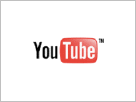
You need to be a member of PanelingTools GH Add-On to add comments!